How To Fix Pixelated Photos and Pictures in Windows
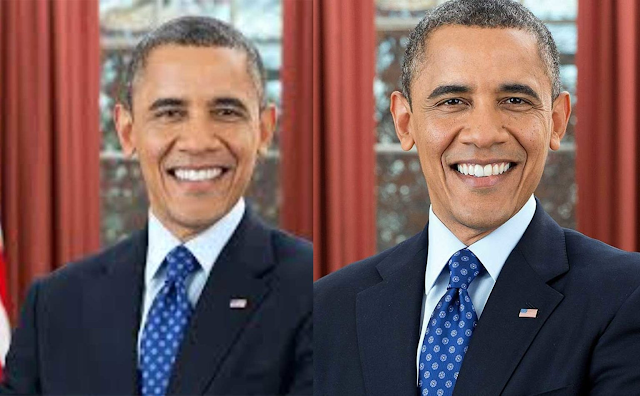
When you try to zoom in or open up a small image on a large screen, the pictures appear blurry and uneven. This is called pixelation, and it is prevalent when someone tries to open up a little size photo onto a big screen. Blowing up a smaller resolution picture to create a giant poster or image is not usually possible due to all blown up and without details. Whether you wish to share it over in social media, or maybe you want it for your collection, there are ways to get an undistorted picture from a low-quality picture. So how can you generate a high-quality print from a low-resolution image? For that to happen, you have to reduce the pixelation caused due to upscaling. And to help with that, we have compiled this guide on pixelation reduction of images. How to fix pixelated images? When we try to view a low-quality image on a larger display by upsizing it, everything on the image appears blocky and unclear. But luckily, various software tweaks can fix a pixelated image. There is o