5 Software to Convert Photos Into Paintings

Do you want to transform your photos into paintings, but don’t know how? There is no need to search for an artist and pay a great sum of money to do so. You can apply painting effects to your photos by using software with specifically crafted photo features that allows you to customize every aspect of the image.
Instead of learning how to paint and then try your best to replicate the photo in oil or acrylic, it is a far more efficient option to use software solutions designed for editing images. These types of software tools come in a variety of sizes and capabilities that are specifically designed for both beginners and advanced users.
In this article, we will explore some of the best software options that allow you to easily transform any photo into a professional-looking painting.
- 1
Corel PaintShop Pro
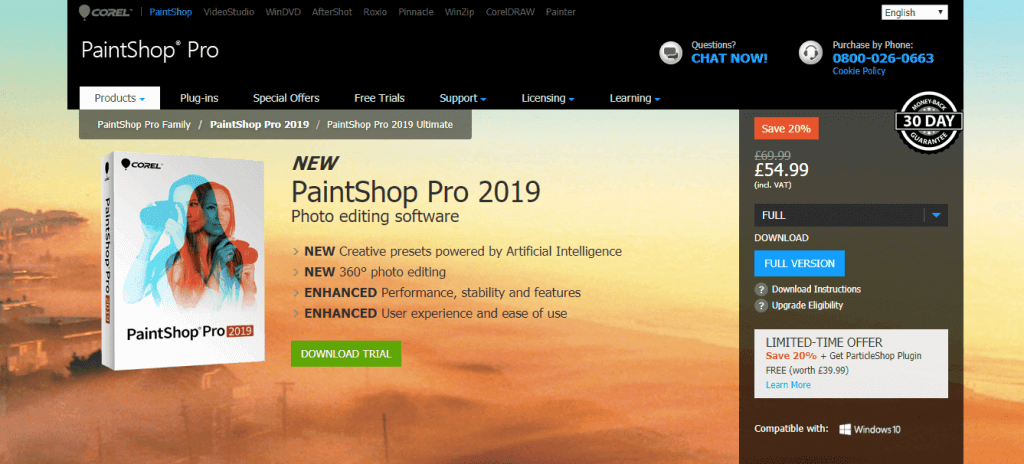 Corel PaintShop Pro is a greately powerful photo editing app that has a great range of photo effects witch allows you to easily transform your photo into a painting, by using the automated Pic-to-Paintingpresets.The Pic-to-Painting presets can be downloaded directly from the Welcome Tab found in PaintShop, and then can be accessed by going to Effects, and then Plugins.PaintShop Pro has such a wide range of features, that it is hard to choose which of them are worth presenting, but here are the most notable options:
Corel PaintShop Pro is a greately powerful photo editing app that has a great range of photo effects witch allows you to easily transform your photo into a painting, by using the automated Pic-to-Paintingpresets.The Pic-to-Painting presets can be downloaded directly from the Welcome Tab found in PaintShop, and then can be accessed by going to Effects, and then Plugins.PaintShop Pro has such a wide range of features, that it is hard to choose which of them are worth presenting, but here are the most notable options:- Artificial intelligence processing
- 360° photo editing
- Great performance, stability and features
- User-friendly UI with easy to access customization options
- Great set of photo editing tools with layer-based editing
- Can add different textures, brushes, drawing and painting tools
- Quick fixes for photos – crop, straighten, resize, retouch, etc.
- Remove imperfection from your image
- Support for 64-bit versions of third-party plugins – Topaz Labs, Nik Collection by DXO, Adobe, etc.
There are two versions of the tool available.PaintShop Pro 2019- 13 Pic-to-Painting presets – applied Deep Neural Networks that analyzes your photo and transforms it into a painting
- 360° camera support – straighten, rotate and flatten a 360° photo
- Crop toolbar – easy access to crop tools from the toolbar
- Seamless content and plugin migration capabilities
- Supports the latest stylus pens and graphic tablets
- Custom autosaving features
PaintShop Pro 2019 Ultimate- PhotoMirage Express – easily transform your photo into animations
- Corel Painter Essentials 6 – learn how to paint, draw, and sketch
- Corel AfterShot 3 – allows processing of RAW files
- Corel Creative Collection – brushes, textures and royalty-free backgrounds
- Instant effects – apply complex effects by the click of one button
- Script engine that allows batch processing
- Vector drawing tools
If you need a step-by-step guide about how to turn your photos into paintings using PaintShop Pro, click here. - 2
Picture to Painting Converter
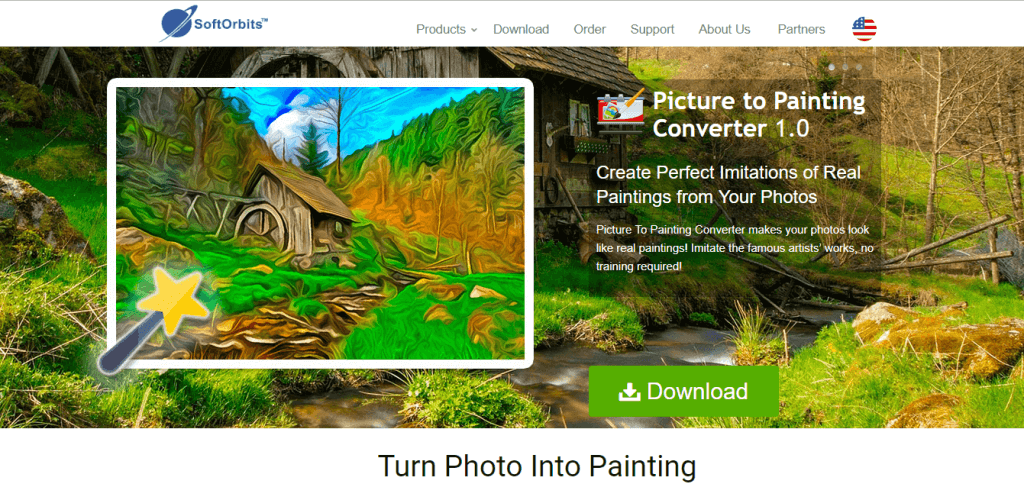 This software created by SoftOrbits is another great tool that allows you to customize every aspect of your photo, and also has pre-set features that allow you to easily transform a picture into a painting.Picture to Painting Converter can create three different types of painting styles : oil, watercolor, and impressionism. Each of these presets have automatic configurations but can be easily customized to fit your needs.This software from SoftOrbits doesn’t require any training or know-how in order to transform your photo into a picture. You just need to take a few easy steps. After uploading the picture, you just need to select the present you want, and then click Run.The painting effect that can be created by using this software is possible due to accurate computer algorithms that can analyze and imitate the strokes of a real brush.You can also use this app to add watermarks to your project, and also has the ability to crop and rotate your image to fit your requirements.
This software created by SoftOrbits is another great tool that allows you to customize every aspect of your photo, and also has pre-set features that allow you to easily transform a picture into a painting.Picture to Painting Converter can create three different types of painting styles : oil, watercolor, and impressionism. Each of these presets have automatic configurations but can be easily customized to fit your needs.This software from SoftOrbits doesn’t require any training or know-how in order to transform your photo into a picture. You just need to take a few easy steps. After uploading the picture, you just need to select the present you want, and then click Run.The painting effect that can be created by using this software is possible due to accurate computer algorithms that can analyze and imitate the strokes of a real brush.You can also use this app to add watermarks to your project, and also has the ability to crop and rotate your image to fit your requirements. - 3
Adobe Photoshop
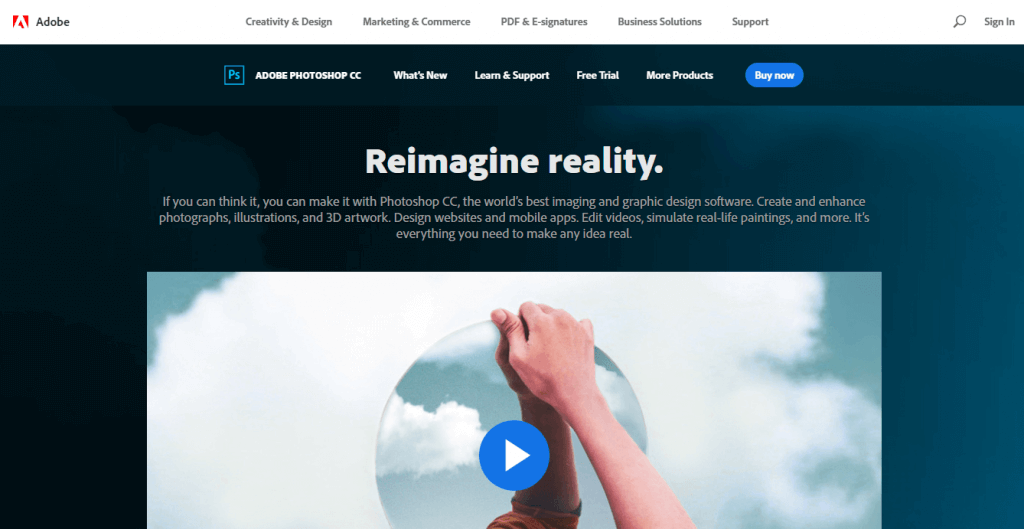 This program is one of the most popular tool from Adobe. Its popularity has increased exponentially because of an incredibly wide range of features that can create images from scratch, apply different professional effects to your photo, and even allow you to transform your pictures into oil and watercolor paintings.Some of the best features of Adobe Photoshop include:
This program is one of the most popular tool from Adobe. Its popularity has increased exponentially because of an incredibly wide range of features that can create images from scratch, apply different professional effects to your photo, and even allow you to transform your pictures into oil and watercolor paintings.Some of the best features of Adobe Photoshop include:- Stroke smoothing options
- Kyle T. Webster brushes – professional design brushes with great range of options
- Access to Lightroom Photos
- Variable fonts with customizable characteristics
- Curvature pen tool – easily create curved lines using this specialized pen tool
- Custom path color and width
- Unlimited number of effects, templates and guides
The new version of Adobe Photoshop adds some important features to its powerful tool set :- Digital painting tools – create, use and edit layers
- Camera shake reduction tool – reduces the blur of your image (especially useful for creating vector art)
- Cloud storage – gives you the opportunity to access your projects from anywhere while keeping your files secured
If you need a step by step guide on how to start using Adobe Photoshop, you can find a good range of tutorials on the official site .If you need a tutorial regarding how to use Adobe Photoshop to transform your photos into paintings, click here. - 4
FotoSketcher
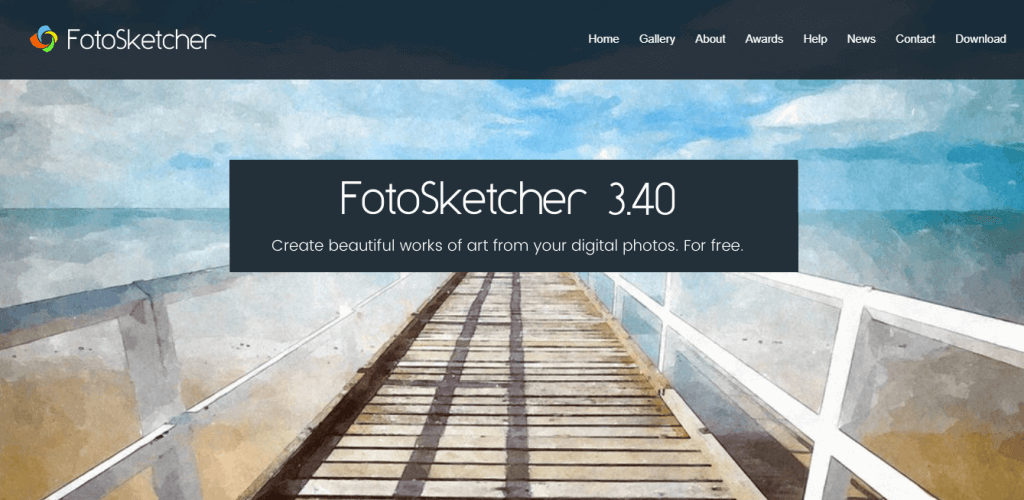 FotoSketcher is another useful tool that allows you to easily transform your photos into professional looking painting, covering a wide range of styles – watercolor and oil paintings, pen & pencil drawings and cartoons, pencil sketches, abstract art, and more. You can also choose to transform your photo into a painting by using one of the pre-set ratios – landscape, architecture, portraits, etc.This program is free to use, and all you need to do in order to start applying effects, is to open the photo you would like to edit, customize it by using all or some of the options, and then easily export it.You can also edit your photos by the use of the standard tools like – enhance contrast, sharpen, simplify image, increase luminosity, color saturation etc.This software also allows you to choose from a wide range of built-in frames and also has the ability to easily attach text to your photo.You can find some examples of art created using FotoSketcher by clicking here.
FotoSketcher is another useful tool that allows you to easily transform your photos into professional looking painting, covering a wide range of styles – watercolor and oil paintings, pen & pencil drawings and cartoons, pencil sketches, abstract art, and more. You can also choose to transform your photo into a painting by using one of the pre-set ratios – landscape, architecture, portraits, etc.This program is free to use, and all you need to do in order to start applying effects, is to open the photo you would like to edit, customize it by using all or some of the options, and then easily export it.You can also edit your photos by the use of the standard tools like – enhance contrast, sharpen, simplify image, increase luminosity, color saturation etc.This software also allows you to choose from a wide range of built-in frames and also has the ability to easily attach text to your photo.You can find some examples of art created using FotoSketcher by clicking here. - 5
BeFunky
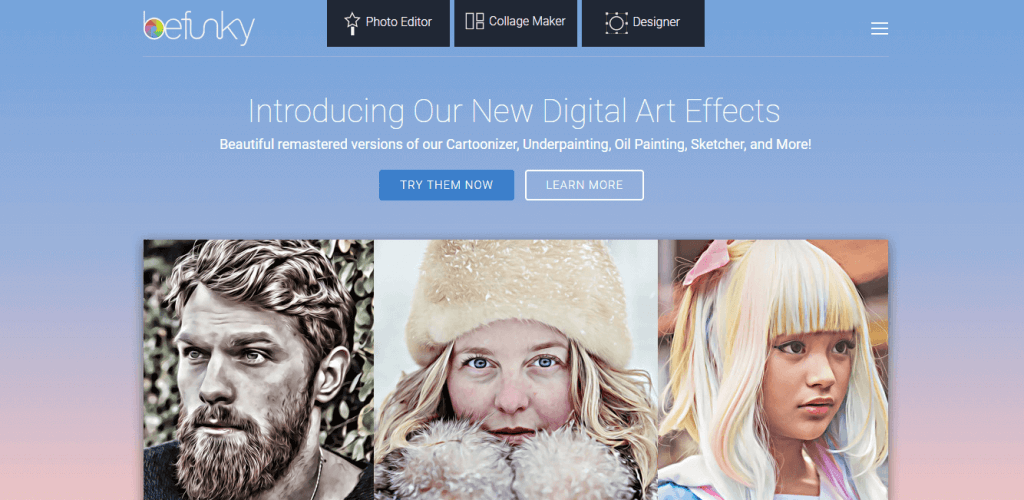 BeFunky is a great light-weight online tool that allows you to easily turn your photos into paintings. Because of it’s user-friendly interface and comprehensive menus, you can use this app to edit photos without any prior knowledge or training neeeded.You can see a full list of features on the BeFunky Official Website.
BeFunky is a great light-weight online tool that allows you to easily turn your photos into paintings. Because of it’s user-friendly interface and comprehensive menus, you can use this app to edit photos without any prior knowledge or training neeeded.You can see a full list of features on the BeFunky Official Website.Conclusion
Because we can’t all afford to hire an oil or watercolor painter to manually transform our photos into paintings, you can use a good software that allow you to do just that.If you have the required experience and you also need a wide range of customization options and features, you might want to start with Adobe Photoshop or Corel PaintShop Pro. If you’re a beginner and all you want is a simple tool that allows you to turn your photo into a painting, you might want to check out BeFunky, or PhotoSketcher.This list encompasses software options with batch processing, pre-made templates and also custom effects racks that will surely cover all your creative needs.Let us know which software you chose to use.
5 best software to turns your photos into paintings
Must Check Out Posts:
Erase unwanted objects and perfect your amazing photos!
Remove objects from photos with Photo Eraser is almost as easy as taking a shot. Now you can use this tool to erase undesirable objects from your pictures, such as tourists, watermarks, logos, texts, blemishes and other unwanted things without real photo-editing skills required at all.
The most powerful and professional data recovery software for Android that can restore deleted or lost contacts, photos, videos, audios, SMS, call logs, WhatsApp chat, Viber messages from any Android devices due to accidental deletion, virus attack, formatting. It supports all popular Android smartphones and tablets like Samsung, HTC, LG, Huawei, Motorola, Nexus, etc. In the meantime, you will be guided step by step if you never used this kind of tool before.
Comments
Post a Comment