How to Edit Picture on Android
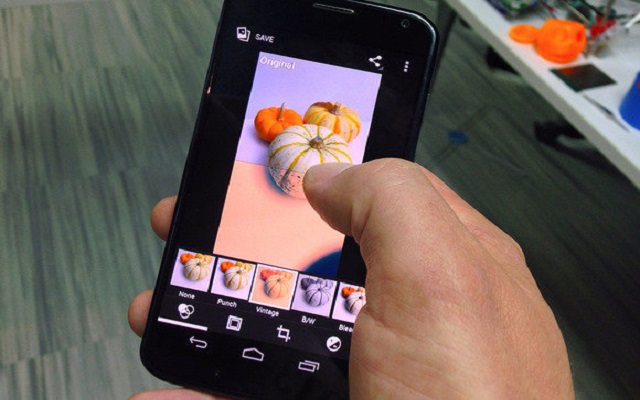
In this selfie era, everyone wants to look beautiful. Picture editing and filters are very common. People are downloading multiple photo editing apps to make them shiner, beautiful and flawless. However, many people have less space in their mobiles and are not able to download multiple photo editing apps on their devices. Such people can also edit picture on Android and make themselves look even better.
When it comes to image quality, Smartphones and tablets do not produce good images like DSLRs. So its more likely that to make it look better one can edit it on their Android devices.
Here’s How to Edit Picture on Android:
- Open your camera app
- Make sure that camera reticle is centered on the object you want to capture.
- Click on the specific part that you want to focus in order to make that part more prominent and background unfocused.
- Now Capture the image
- Now select the image for editing by going in the Gallery.
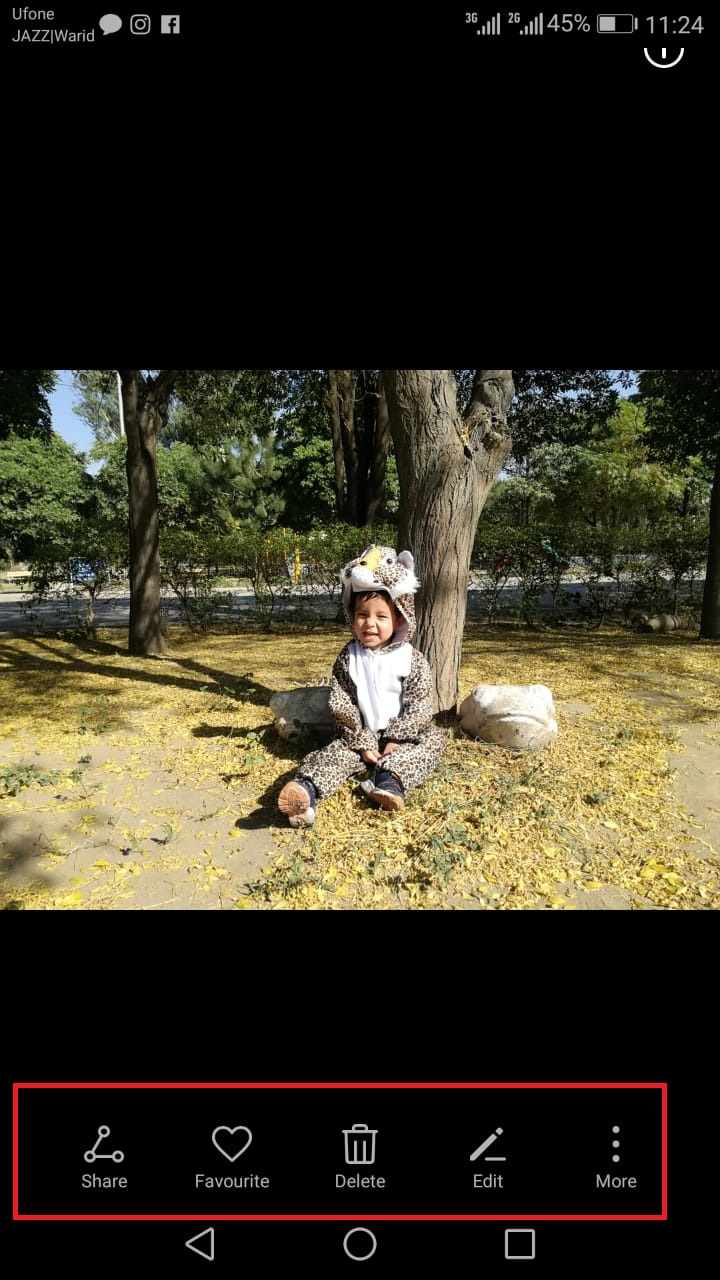
- On the right corner of the screen, you should see a menu button. Click it to reveal the extended menu.
- Now tap on edit.
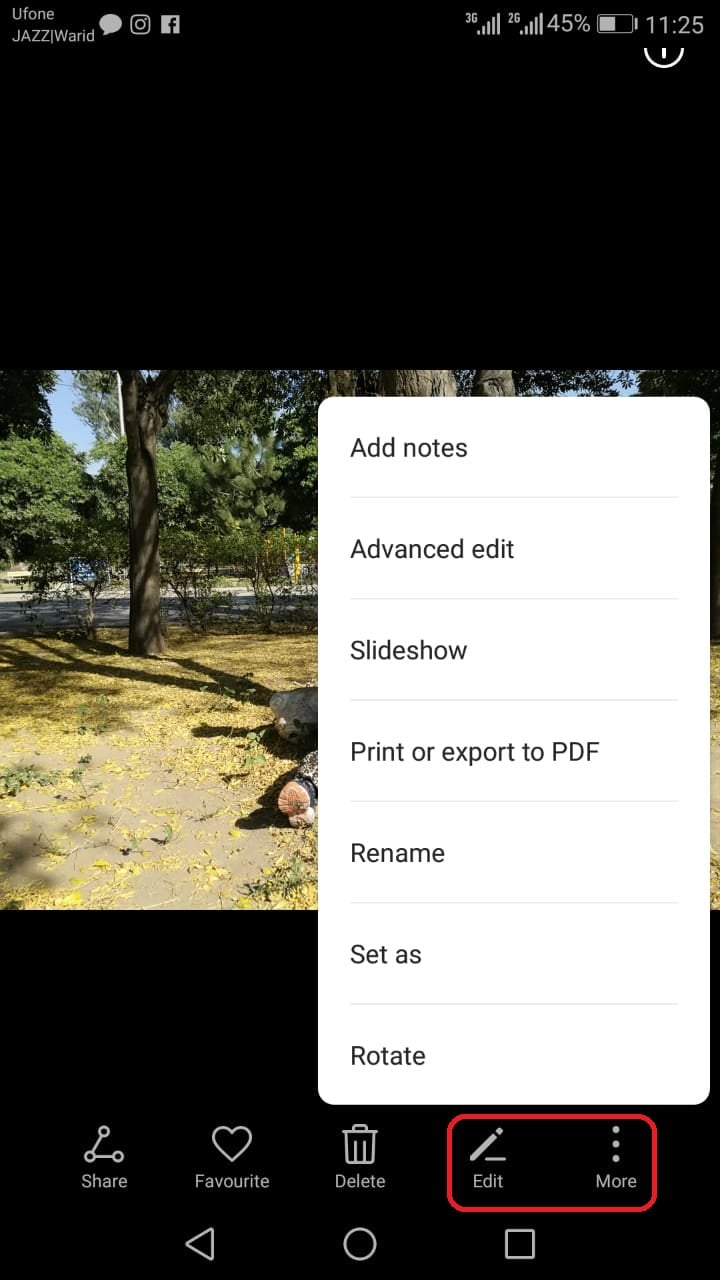
- Now Edit the picture
- The photo should will appear again with editing icons on the bottom. These editing tools can be selected to change the aspects of the photo.

- Now select a suitable filter by swiping through different filters.When you select a particular filter, click on the Frame tool to select a frame.
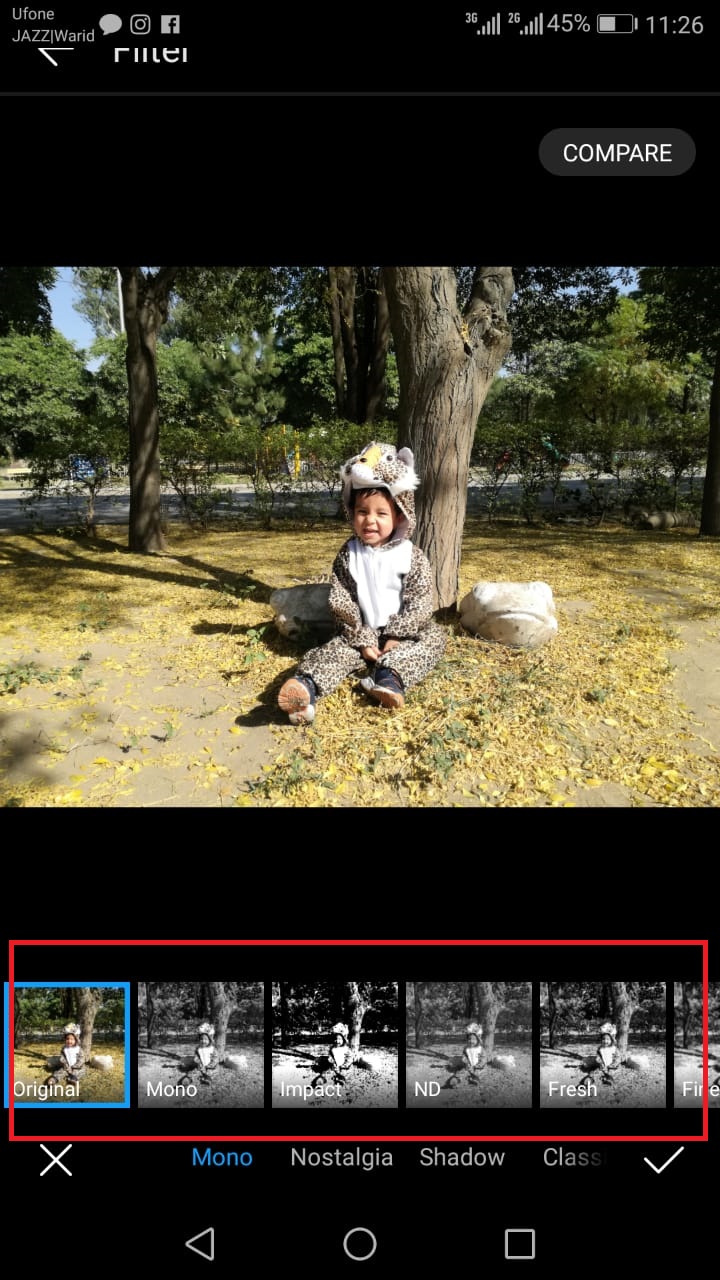
- There are many frames that one can choose from. just scroll through the options and tap on the one you want to use and one can also chose blur and circular option in order to make one part more prominent.
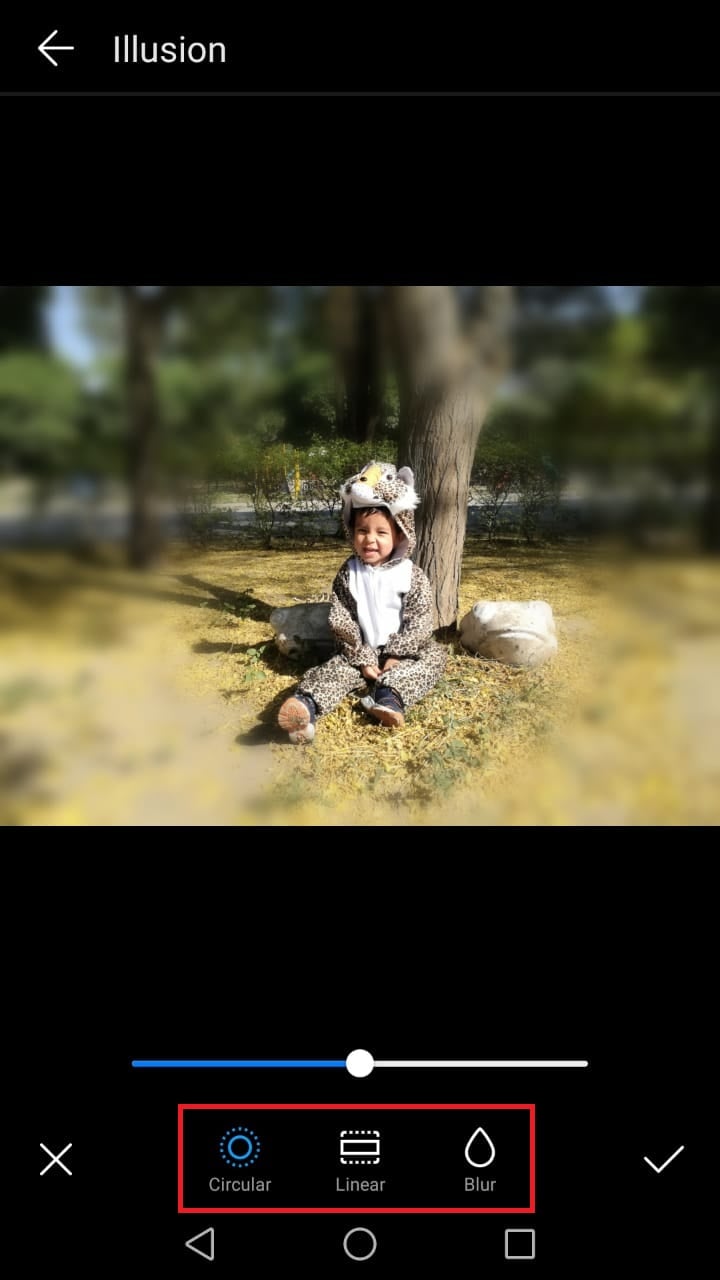
- Now if you want to alter the size or dimension of the photo, choose the Dimension tool set. It looks like two right angles overlapping.
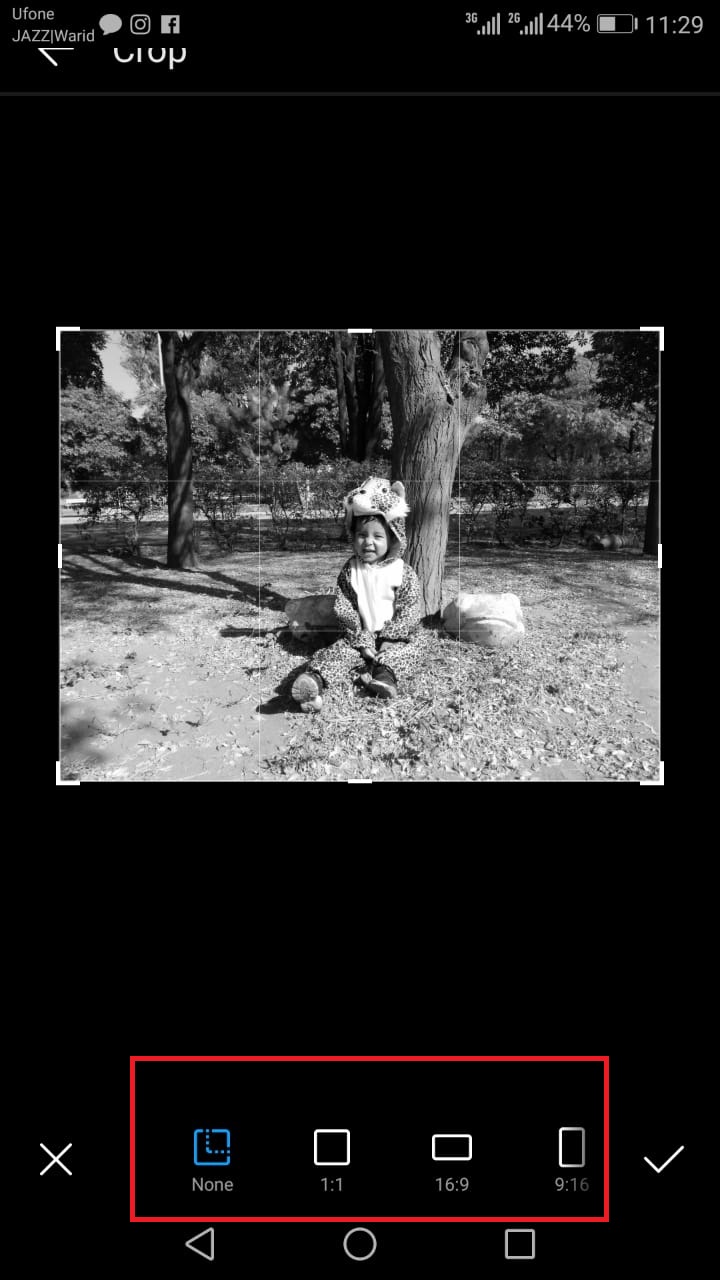
- Change the lighting of the picture with lighting tools. These include Autocolor, Exposure, Brightness, and Contrast, among others.
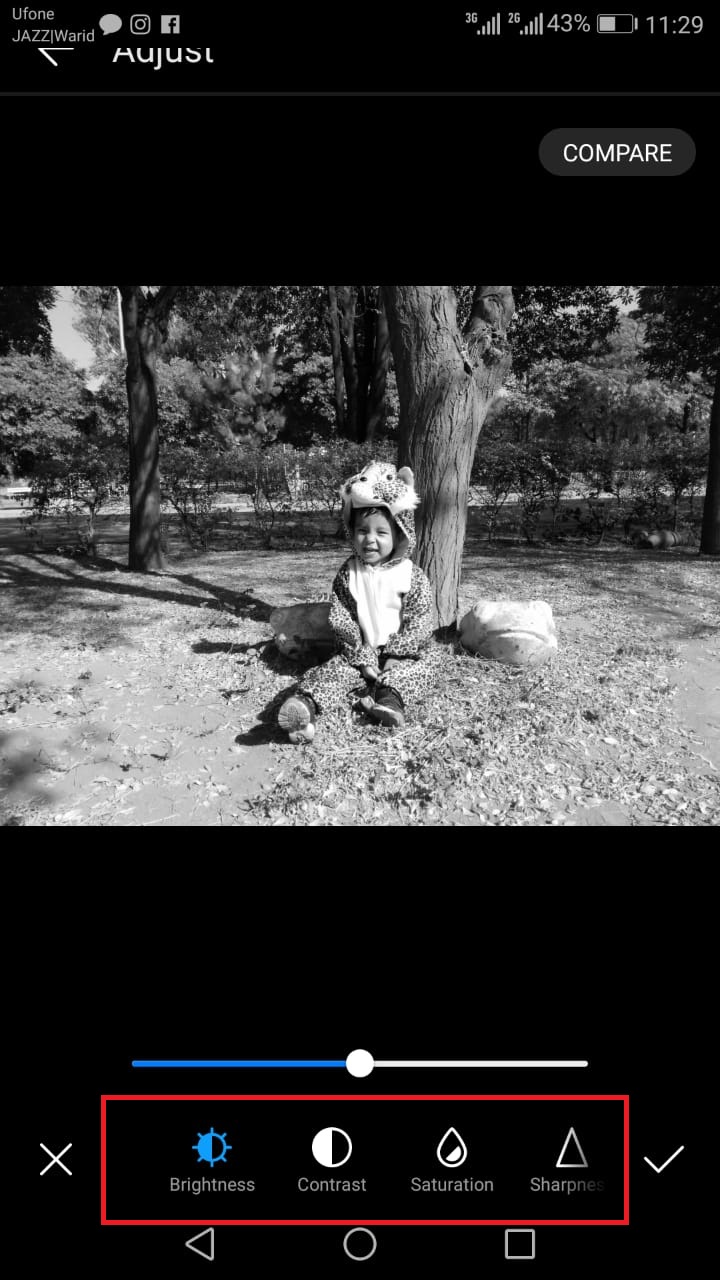
- Now Save your image and send it to your loved ones.
Do you like this guide? If you have some suggestions, do let us know in comments.
Must Check Out Posts:
Erase unwanted objects and perfect your amazing photos!
Remove objects from photos with Photo Eraser is almost as easy as taking a shot. Now you can use this tool to erase undesirable objects from your pictures, such as tourists, watermarks, logos, texts, blemishes and other unwanted things without real photo-editing skills required at all.
The most powerful and professional data recovery software for Android that can restore deleted or lost contacts, photos, videos, audios, SMS, call logs, WhatsApp chat, Viber messages from any Android devices due to accidental deletion, virus attack, formatting. It supports all popular Android smartphones and tablets like Samsung, HTC, LG, Huawei, Motorola, Nexus, etc. In the meantime, you will be guided step by step if you never used this kind of tool before.
Easily Recover Deleted/Lost Photos, Messages, Contacts, Call Logs, WhatsApp, Musics, Videos etc. from All Samsung Devices.
Comments
Post a Comment