How Not To Artificially Darken Skin Tones on Photoshop

It’s 2019, and everyone with access to a computer, the internet, and some cash can easily edit various elements in digital images. The best and most prominent software to do so is none other than Adobe Photoshop CC, which holds powerful tools to create and retouch photos and graphics.
As powerful as the tools are, one non-advisable purpose of Photoshopping images is belittling the ethnicity of the subjects in it. Editing skin tones may be fun and profitable for some, but it causes genuine offence to others, especially when it makes minorities feel disregarded, dehumanised and disparaged as if their culture, skin colour and mannerisms were comical punchlines.
For this tutorial, I’ll bring you through the ways on what you should NOT use when it comes to altering skin tones. The steps here are pretty much applicable to most versions of Photoshop, other photo-editing applications, and creative agencies that may not truly understand the weight of their actions.
To illustrate, we’ll use this creative commons portrait of a man who appears to be super-pumped that he’s not artificially darkening skin tones for a nationwide advertisement.

Don't select the portions of skin you want to change
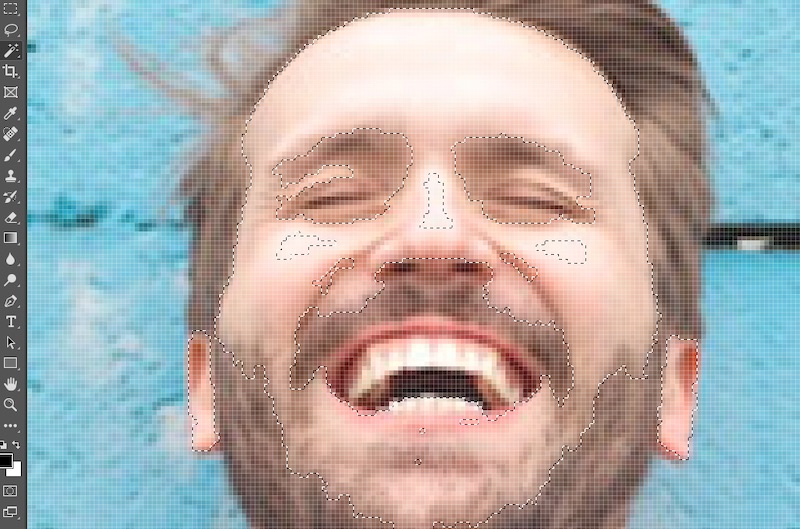
You can use any of the selection tools available, but you really shouldn't. Don’t use the Magic Wand tool and start selecting the parts of the face and hands you’d like to alter. Don’t hold the Shift key to keep selecting the parts that you’d like to change; don’t hold the Alt or Option key to fine-tune the selection. Although this guide won’t cover the process, don’t edit the hairstyle to resemble like a racial caricature. Instead, understand that diversity isn’t diversity when it’s portrayed tastelessly by an individual from the majority demographic.
Don’t adjust the hue and saturation
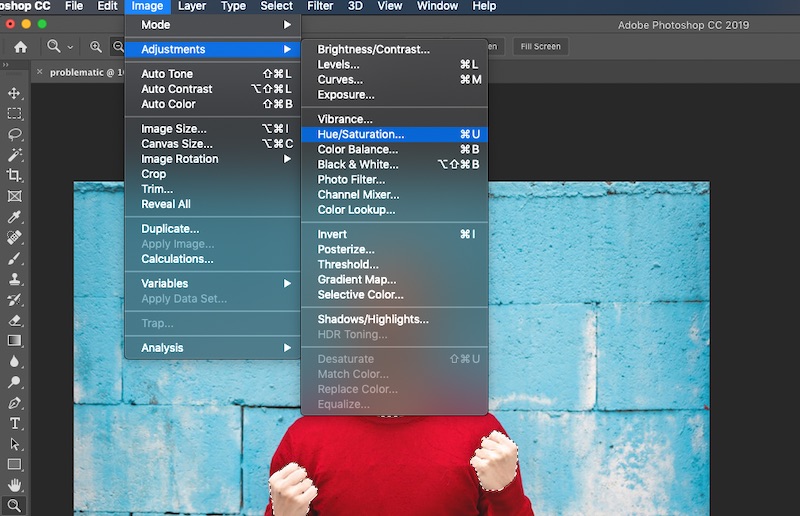
Don’t hit the menu bar and press Image. Don’t go to Adjustments and don’t select the Hue/Saturation option. Don't consider running photo filters on the selection; understand the error of using one’s power to take someone's cultural identity and use it for ridicule or entertainment. If representation is the key message, get actual models from the various demographics to portray actual ethnicity.
Don’t colourise
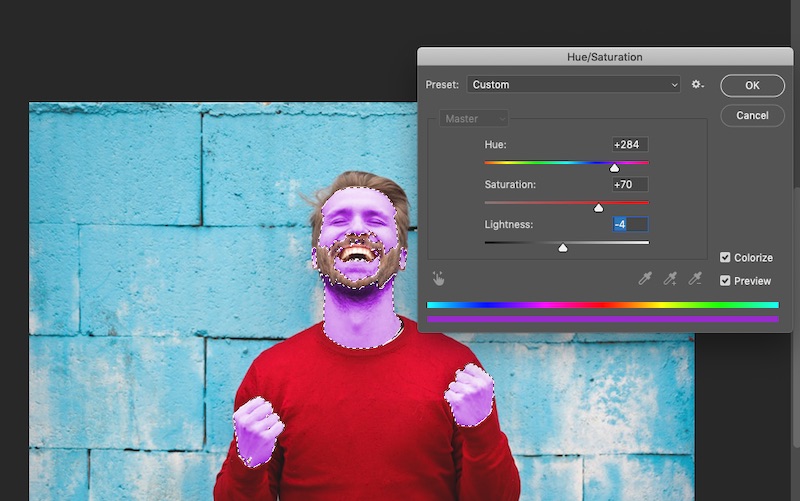
The Hue/Saturation box may be open, but don’t tick the Colourise option. Instead, understand why black and brown face paint is offensive. Don’t start moving the sliders — recognise that impersonating racial caricatures often casts characters in unflattering light. Don’t adjust the Lightness, because no matter the intention, repeating such routines serve to reinforce clichéd stereotypes and tiresome race-based jokes.
Don’t save your work and publish it
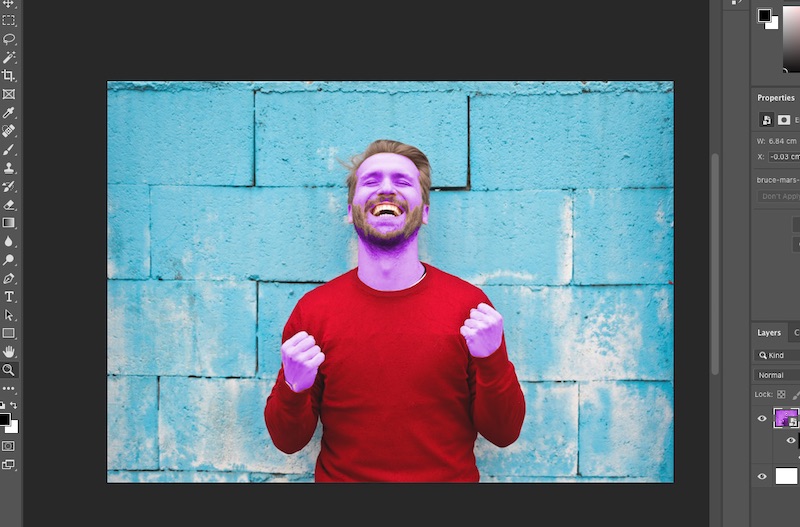
Now that your subject is all colourised, don’t make the mistake of putting it up for everyone to see. Don’t dismiss criticism and assume that people are offended because they have thin skin. Don’t try to explain away the intentions and apologise for “unintentionally caused” hurt — instead, realise how and why things remain problematic enough for racial caricatures to still be considered okay for a national ad campaign.
ALSO READ:
Erase unwanted objects and perfect your amazing photos!
Remove objects from photos with Photo Eraser is almost as easy as taking a shot. Now you can use this tool to erase undesirable objects from your pictures, such as tourists, watermarks, logos, texts, blemishes and other unwanted things without real photo-editing skills required at all.
The most powerful and professional data recovery software for Android that can restore deleted or lost contacts, photos, videos, audios, SMS, call logs, WhatsApp chat, Viber messages from any Android devices due to accidental deletion, virus attack, formatting. It supports all popular Android smartphones and tablets like Samsung, HTC, LG, Huawei, Motorola, Nexus, etc.
An all-in-one WhatsApp Manager which can be used as a complete solution to backup, restore, recover and transfer WhatsApp chat history, contacts, call logs, pictures, videos, audio messages and all other WhatsApp attachments on Android & iPhone.
Comments
Post a Comment