How To Get The Most Out Of The iPhone 11 Camera

The iPhone 11 comes with a host of exciting new features, not the least of which is the new ultrawide camera. Thanks to this option, there are many fun new possibilities for taking photos with your iPhone, in addition to other changes to the camera app worth knowing.
A big improvement with iOS 13 and the iPhone 11 is the enhanced photo and video editing capabilities. Contrast, brightness and saturation are still around but stored under a sleeker interface. Better yet, the iPhone will suggest intelligent photo crops. All of these can be used to touch up, and even crop, videos. Plus, you can pick from different color presets, such as vivid warm and dramatic cool. And yes, you can finally flip video to your desired orientation.
Before we dive into the meat of things, one last note: Apple changed the way you quickly record video or capture burst shots. Simply hold down the shutter button to auto start recording, and a swipe to the right locks it into video mode. A hold on the shutter and a quick swipe to the left will let you take bursts.
Here are the tricks and features that will help you get the most out of your iPhone 11's camera.
Portrait mode

Portrait mode is back and better, thanks to the addition of a second main camera. It gives you the ability to shoot bokeh photos and even lets you dive deep into customization. Aside from the self-explanatory natural light option, Apple has added studio light and contour light. The former adjusts so your subject is under softer light, rounding out slight blemishes. The latter increases the contrast between dark and light areas, better accentuating the face. Stage light mono places your face on a black background and high-key mono places your face on a white background. Both of those also make the photo black and white.
Ultrawide
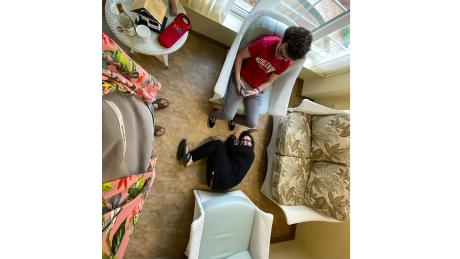
The ultrawide camera is, quite frankly, awesome. You can capture so much detail in one photo, with a much more encompassing perspective than before. Naturally, this is a terrific feature for taking photos from vantage points and scenic shots. However, it's also fun using it to capture things in odd perspectives.
I'm rather tall, so when I hold the camera up to my head and snap a shot looking down, it makes things below me look small, to great comedic effect. You can see an example of this above, where my sister is shrunk to absurd proportions. Try it out. You never know what beautiful (or strange) shots you can capture.
The ultrawide camera can also be utilized while taking a panorama and allows for epic super-wide shots — you can stitch a scene together. I highly recommend trying this out on your next hike or from a high building.
Night mode
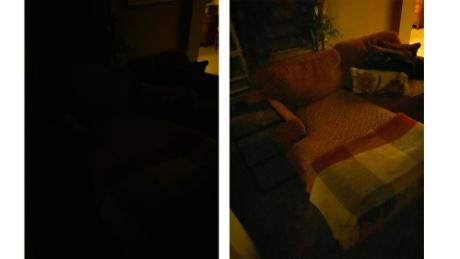
Night mode is astounding. When you open your camera in a dark area, night mode automatically comes into play, brightening up areas that would otherwise be too dark. This is excellent for taking photos at night, or even where there is almost no available light. The photos above showcase this mode's power.
On the left is with night mode disabled, and the right shows it in use. For comparison, my eye saw about half as much detail as the camera. Just keep in mind that after you press the button, you'll need to briefly hold still while the photo is processed. And if you want to take shots to the next level, you can extend the exposure time for night mode with a simple swipe.
Try out these tips and tricks for great looking photos and interesting perspective shots, and get the most out of your iPhone 11's camera.
Must Check Out Posts:
Erase unwanted objects and perfect your amazing photos!
Remove objects from photos with Photo Eraser is almost as easy as taking a shot. Now you can use this tool to erase undesirable objects from your pictures, such as tourists, watermarks, logos, texts, blemishes and other unwanted things without real photo-editing skills required at all.
An all-in-one WhatsApp Manager which can be used as a complete solution to backup, restore, recover and transfer WhatsApp chat history, contacts, call logs, pictures, videos, audio messages and all other WhatsApp attachments on Android & iPhone.
Comments
Post a Comment